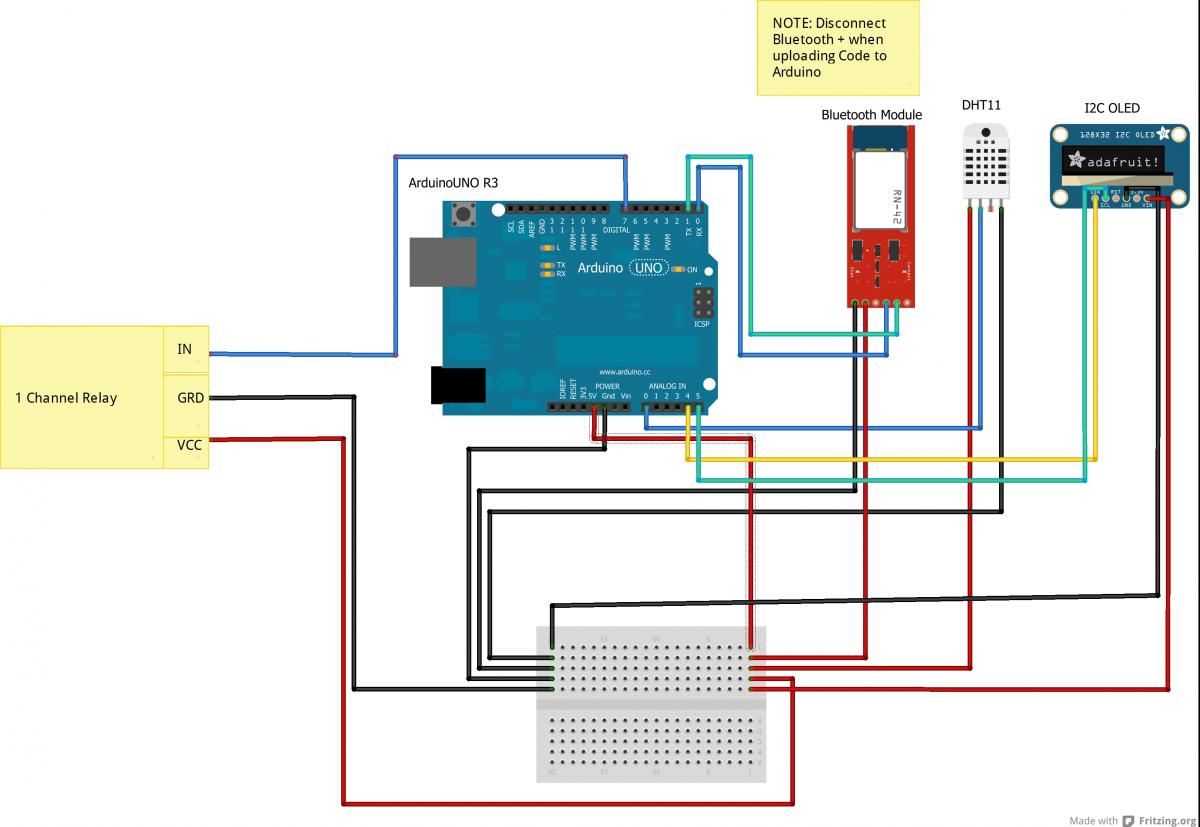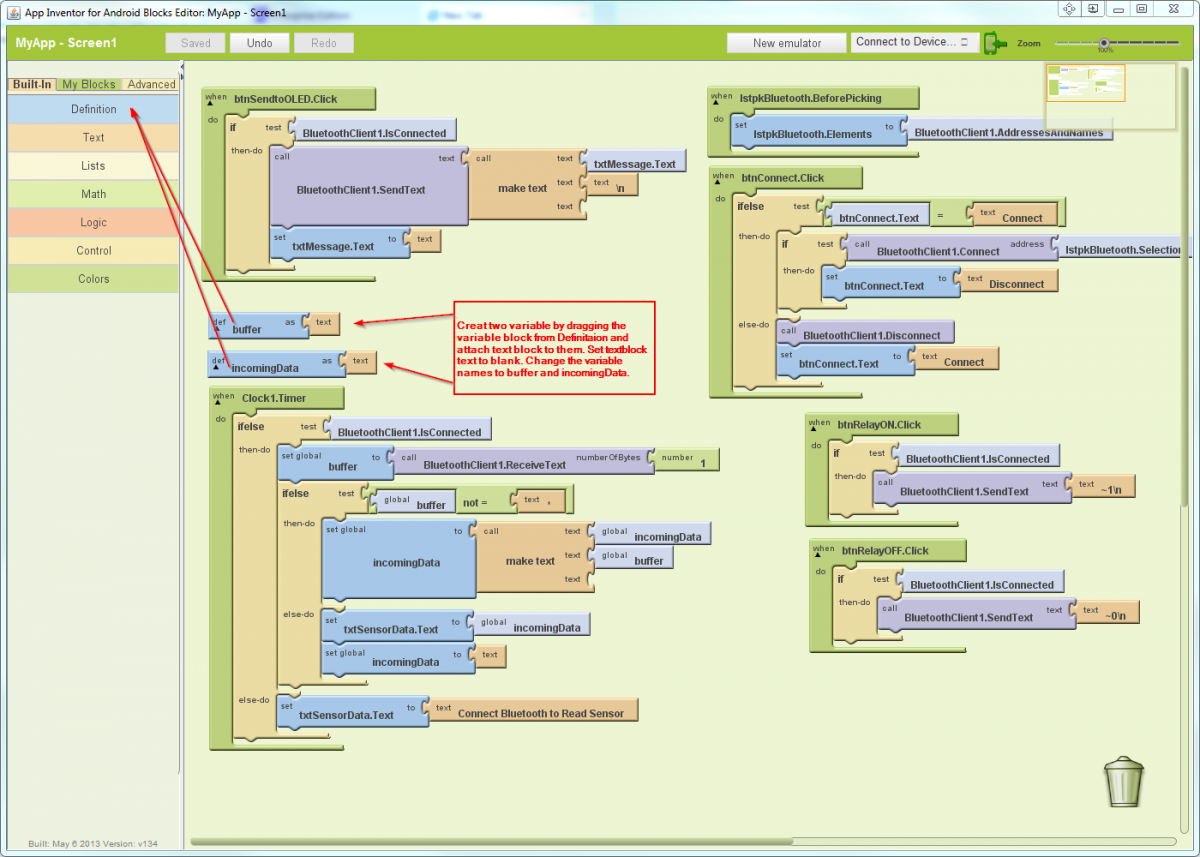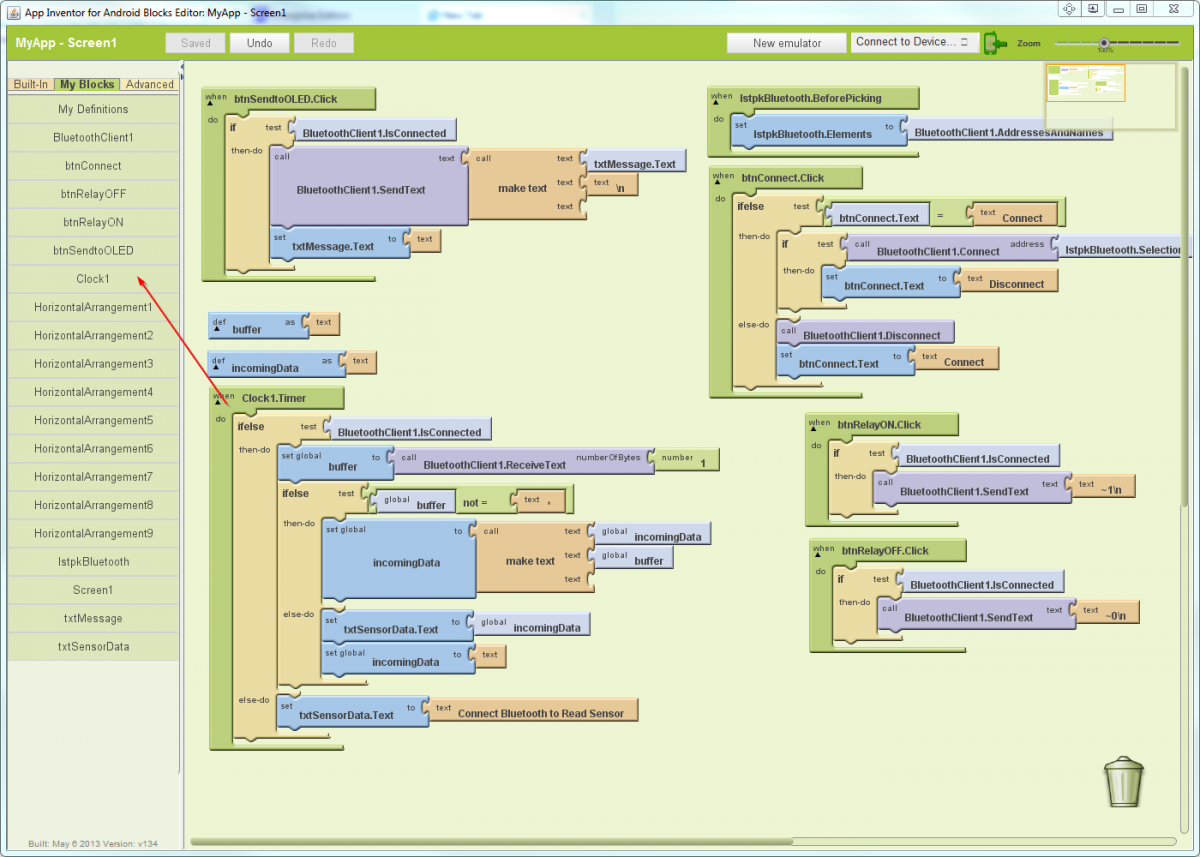View sensor reading taken on Arduino on the Android App
Things to do on Arduino :
1. Read DHT Sensor
This is final part. In this part the Arduino will send/ read the DHT sensor and display it on the app.
Hardware setup for this part (continued from previous part)
Pin Layout
|
Arduino |
Bluetooth |
|
1 (TX) |
RX |
|
0 (RX) |
TX |
|
GRD |
GRD |
|
5 V |
VCC |
|
|
1 Channel Relay |
|
5 V |
VCC |
|
GRD |
GRD |
|
7 |
IN |
|
|
OLED Display |
|
5V |
VCC |
|
GRD |
GRD |
|
4 |
SDA |
|
5 |
SCL |
|
|
DHT Sensor |
|
5V |
VCC |
|
GRD |
GRD |
|
A0 |
DATA |
Arduino Code[ Arduino2Android_final_setup.ino code available on purchase ]
[DHT Library - DHT]
- download into Arduino IDE->libraries folder
- Restart IDE after doing above to access the libraries
DHT Library needs to be installed before you strat using it.How To Install a Arduino LibraryThings to do on Android:Arduino App-
Add the components as below: -
1 HorizentalArranagment -
1 Textbox -
Clock (this is a invisible component)
HorizentalArrangment properties-
Height = 10 pixel
TextBox Properties-
Height = 100 pixel -
Width = 300 pixel -
MiultiLine = true -
TextAligment = Centre -
Enabled = False -
Rename = txtSensorData
Clock-
TimerInterval = 50
Drag the components and connect them as shown below. Se the required properties.
Open the Block Editor and Drag and connect Blocks are shown below:
- Create two variables; buffer and incomingData and set text on both to blank
- Drag and connect the blocks as show below to create a Timer code. The code checks if there is a bluetooth connection. If connection is there its starts reading the sensor data into buffer variable till it read *.
- It then transfers the data from buffer to incomingdata variable. The incomingData is display on the app textbox as text and Incoming variable is emptied to receive new Data.
- If the connection is not there it display “Connect Bluetooth to Re4ad Sensor” on the app textbox.
This almost completes the tutorial for the Kit. Install the arduino code and test your App.
Android App - [MyApp Install File]
MIT App Inventor - [Source Code]
Part 4 - Adding Blutooth Pair Option and Application Changes