You will need to download and install Processing (free software) for the next part, you can find it at: https://www.processing.org/download/ . As per the developers of the application:
-
"Processing is a programming language, development environment, and online community. Since 2001, Processing has promoted software literacy within the visual arts and visual literacy within technology"
You need to remember that Processing is a very versatile platform, as is capable of (just to name a few):
- Free to download and open source
- Interactive programs with 2D, 3D or PDF output
- OpenGL integration for accelerated 3D
- For GNU/Linux, Mac OS X, and Windows
- Over 100 libraries extend the core software
- Well documented, with many books available
Installing Processing is a breeze, just download the package and double click the icon. No special instructions for installing, just click through it. After install completed, double click the icon (Figure 1):
![]()
Figure 1
You'll get the following window (figure 2), very similar to that used by the Arduino IDE.

Figure 2
Now, to check out some cool examples of Processing applications, just go to File > Examples, you should get the following window (figure 3):

Figure 3
You'll notice that on the left hand side you have a pretty large list of examples. Just pick whichever one you like, double click it, read the description and then just click on RUN (figure 4). This will give you a pretty good idea of what Processing is capable of.
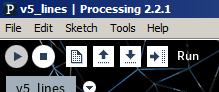
Figure 4