Why do we use I2C OLED displays?

Display we use is the Kozig Model ZT.SC.I2CMx
Wiring the OLED display to Arduino
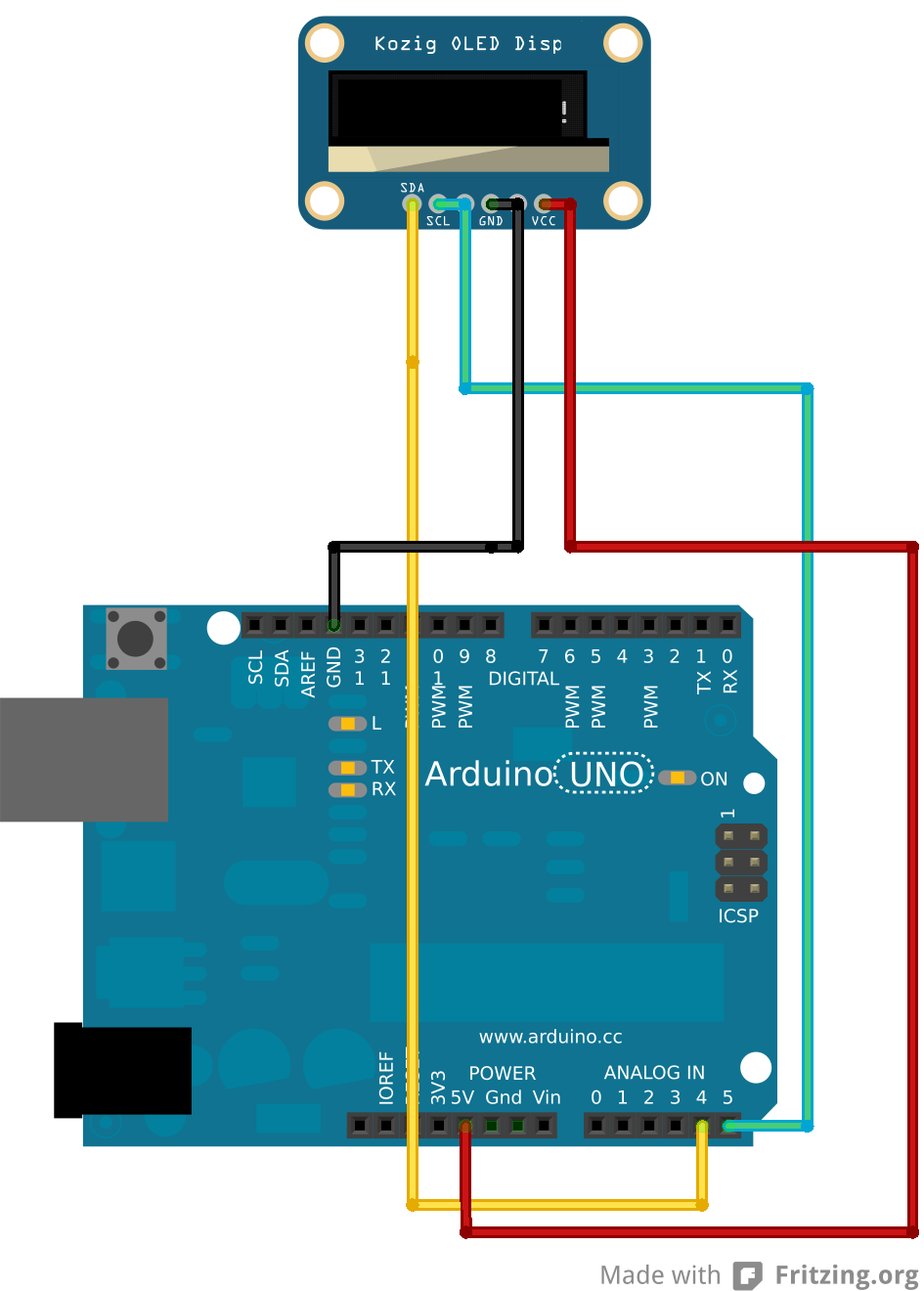
Fig 1: Wiring Arduino to OLED display
Once the above wiring is done, download the library below to the libraries folder in the Arduino IDE installation, in mine the directory looks like this "c:\arduino-1.0.5\libraries".
Then restart the Arduino IDE and open File->Examples->U8glib->HelloWorld
Compile the example and download to the arduino.
OLED display showing some text:
Once the code is downloaded, restart the arduino by pressing the reset pin and you should see some text like this :

If you can get to this point, congratulations, you have got your OLED sorted. Please proceed to the next step.
Step 2: Wiring the Temp& Humidity Sensor + OLED Display + Door Opening Switch