Flash the esp8266 with new firmware
The supplied module already has the latest firmware, So there is no need to update it. Only do this if you want to update to a custom version.
Things you will need:
- USB FTDI or UNO
- Esp8266
- Connecting Cables
- Breadboard
- Flasher.exe link;
- Firmware Link;
ESP8266 Pin Layout:
Wiring for Firmware Upgrade using FTDI board (3.3V)
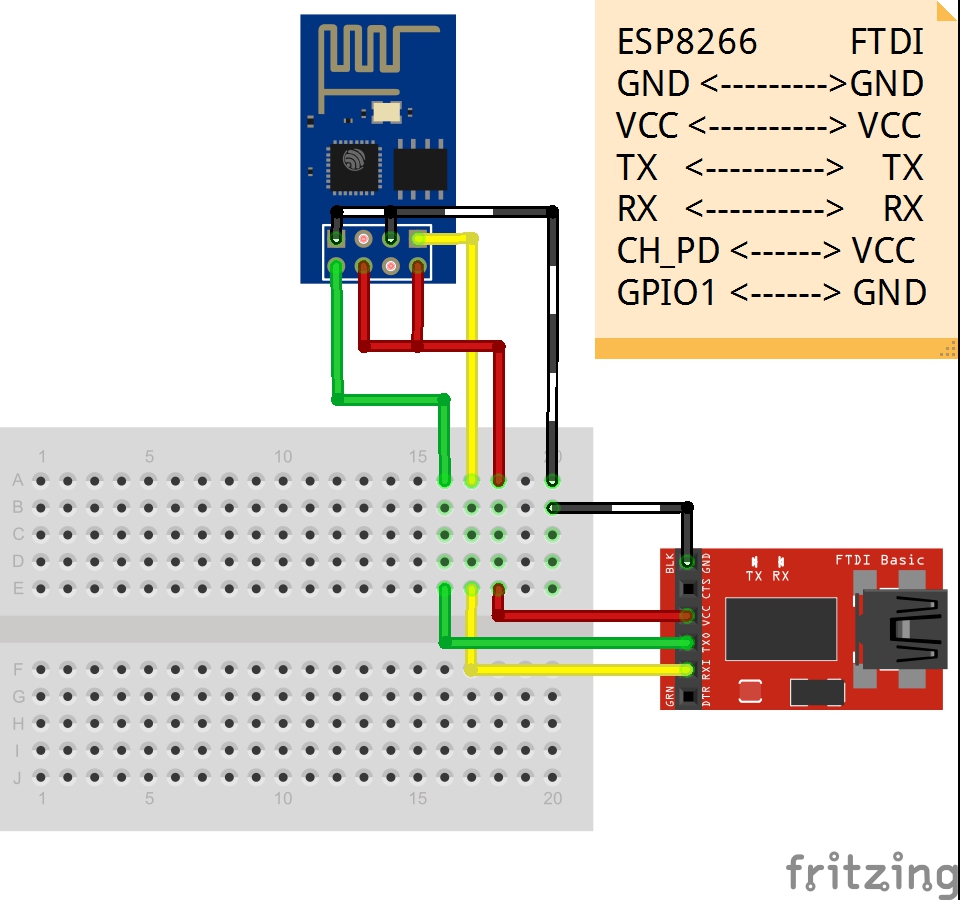
Figure 1
Wiring for Firmware Upgrade using Arduino
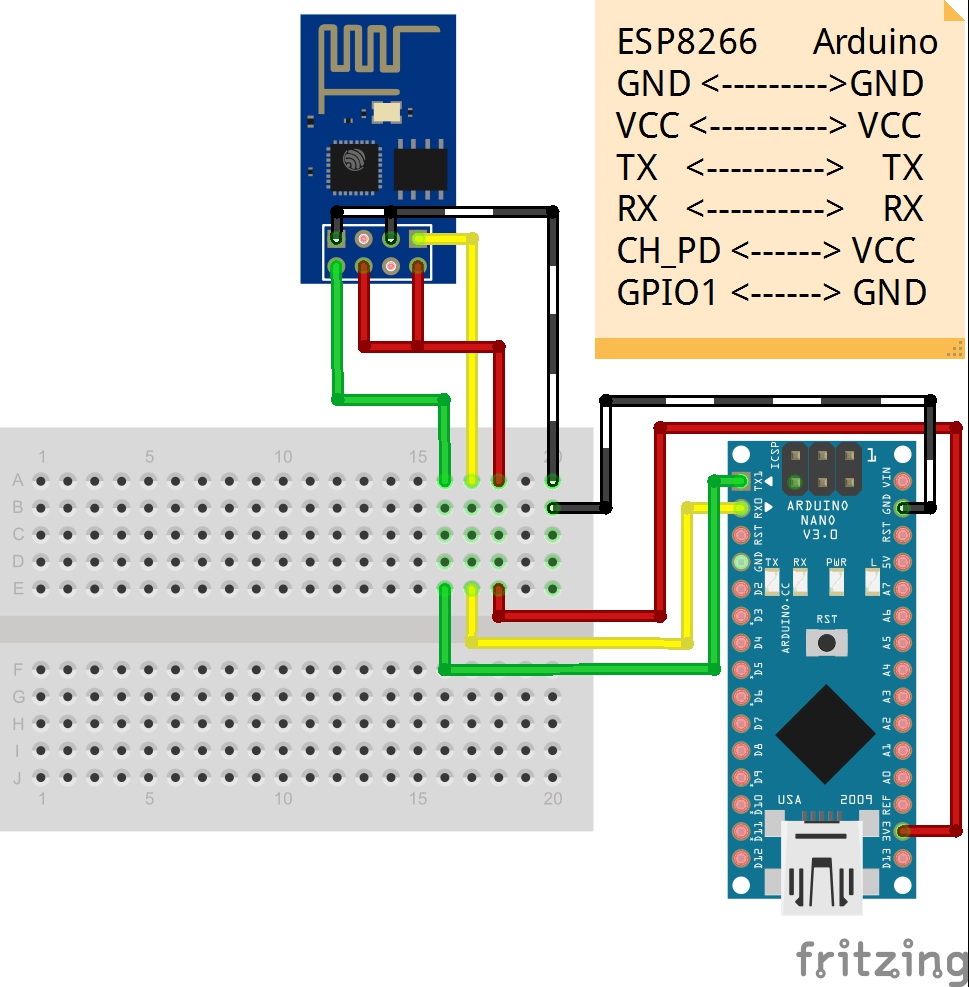
Figure 2
Note: If using Arduino to upgrade the firmware. Load the following bare minimal script, just to make sure that Arduino does not have any pre-existing scripts loaded, which may interfere with upgrade process.
Code:
Load bare minimal script if using Arduino.
void setup()
{
}
void loop()
{
}
Instruction:
In order to update the firmware you need to configure the hardware to enter firmware update mode:
- Connect the wires according to figure 1 if using FTDI board or figure 2 if using Arduino to upgrade firmware.
- To enable firmware upgrade it is requirement to connect GPIO0 to ground (0 Volts) ("pulled low") to enable firmware update mode (as shown in wiring diagram above).
- Download the firmware and firmware Tool software into your computer from the link provided in the “Things you will need” section.
- Connect the module to your computer.
Note: that you are using 3.3v FTDI. ESP8266 work only with 3.3v.
- Run the firmware update tool that you have download before
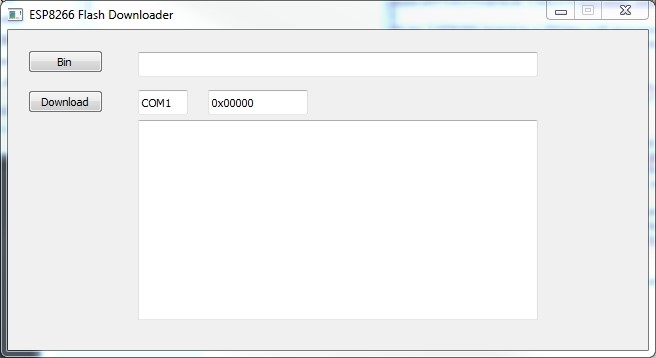
- Click Bin and locate the firmware file and click open.
- Change the COM to the COM that the device is using.
- Click download. This will start installing the firmware to your esp8266
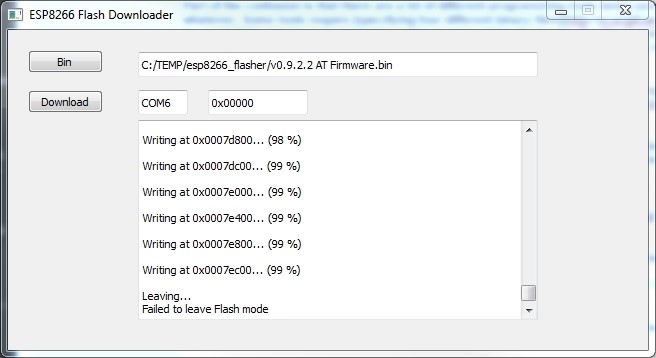
- Error message will show at the end - ignore it. Reset your board.
- Disconnect GPO01 pin of ESP8266 from the ground pin from the FDTI or Arduino. This needs only to be connected to ground while firmware upgrade.
The new firmware is now stalled. To test that the firmware is successfully installed. Open your serial monitor and send “AT” command, this should return “OK”. Send “AT-RST” command to reset the module and then “At+GMR” should show you the version of the installed firmware.